How to Enter Forecast Data
A quick guide on how to enter forecast data into CNS data entry screens
Step 1: Access the Data Entry Screen
- In the left-hand menu, expand FX.
- Navigate to FX Enter Data → Add Forecast Data
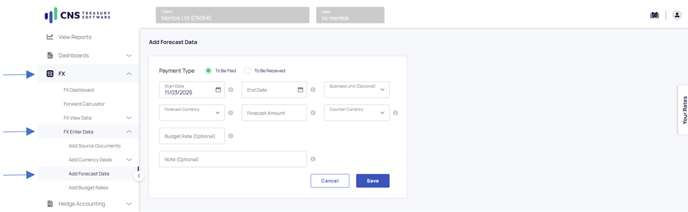
Step 2: Enter an Exposure
- Choose the Direction: Select whether the forecasted exposure is To be Paid or Received.
- Select the Start and End Date: Typically, this is from the 1st calendar day to the last calendar day of the month.
- (Optional) Select the Business Unit: Assign the exposure to a specific internal entity.
- Select the Forecast Currency: Choose the currency that will be paid or received.
- Enter the Forecast Amount: Input the expected transaction amount.
- Select the Counter Currency: Specify the currency of the counterparty.
- (Optional) Enter the Budget Rate: Input an internal benchmark rate if applicable.
- (Optional) Add a Note / Reference: Include any additional details for tracking.
Final Steps
- Click Save to complete the data entry.
- Click Cancel if you want to exit without saving.
![Primary Logo png-Dec-18-2023-02-56-38-8732-AM.png]](https://kb.cnstreasury.com/hs-fs/hubfs/Primary%20Logo%20png-Dec-18-2023-02-56-38-8732-AM.png?height=50&name=Primary%20Logo%20png-Dec-18-2023-02-56-38-8732-AM.png)